Error (see log for more info):
vmkfstools failed with message: create fs deviceName: '/vmfs/devices/disks/mpx.vmhba32:C0:T0:L0:2', fsShortName: 'vfat', fsName:'(null)'
deviceFullPath:/dev/disks/mpx.vmhba32:C0:T0:L0:2 deviceFile:mpx.vmhba32:C0:T0:L0:2
Checking if remote hosts are using this device as a valid file system. This may take a few seconds...
Create vfat file system on "mpx.vmhba32:C0:T0:L0:2"
with blockSize 1048576 and volume label "none".
/vmfs/devices/disks/mpx.vmhba32:C0:T0:L0:2: Permission denied. (Have you set the partition type to 0xfb?)
Error: Permission denied.
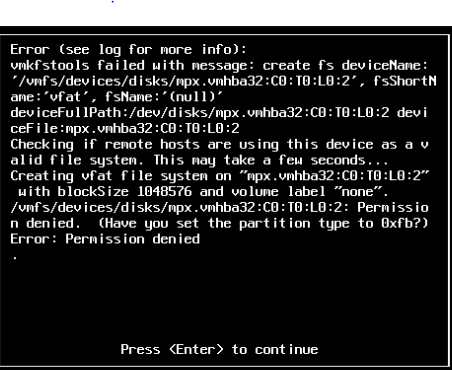
This is my SD Card. For some reason, having the coredump configured for a host locks up the card and it appears to be read-only, but this is not entirely true. Having the coredump pointed to the SD Card puts a lock on that partition. So, I tried to disable the coredump with esxcli system coredump partition set --enable false
However, it seems that this is reset when I reboot.
So, the next thing I tried was changing the partition type for the affected partitions on the SD Card.
Note: You have to runFirst, I did a fdisk on the SD card.
esxcli system coredump partition set --enable false
before you can delete the partition
fdisk /vmfs/devices/disks/mpx.vmhba32\:C0\:T0\:L0

The partition in question is
.../mpx.vmhba32:C0:T0:L0:L0p2 901 3460 2621440 fc VMKcore
Then I pressed a t, f0 to change the partition type to something other than VMKcore, in this case, I switched to f0 Linux/PA-RISC boot
Don't forget to w before you exit fdisk to write the changes.
I tried booting up again. The thing that sucks is that even though you see this screen

...with the new build number, the upgrade script doesn't actually run until after this all is loaded. So the turnaround time for troubleshooting this problem has turned into a substantial investment. Needless to say, I hope it works.
After all that fooling around, it didn't work. Same error message. This partition is killing me. Maybe I should just delete it. After recovering the old image with Shift+R on bootup screen, I went back to check my coredump partition. Oh, after waiting another 10 minutes for bootup...DOH!
It doesn't have anything for that partition when I run the coredump command. I'm deleting this partition. If anything, I can re-create it after the upgrade, right? Well, instead of removing it completely, I'll remove it, re-add a new partition in the same space, and make it type VMFS.
Here goes nothing.
- re-run coredump enable false command (shown above)
- fdisk /vmfs/devices/disks/mpx.vmhba32\:C0\:T0\:L0
- d delete
- 2 partition 2
- w write changes
- fdisk /vmfs/devices/disks/mpx.vmhba32\:C0\:T0\:L0
- p print partition table, verify it is removed
- fdisk /vmfs/devices/disks/mpx.vmhba32\:C0\:T0\:L0
- n create new partition
- p primary partition (if prompted, enter 2 for partition number)
- 901 starting cylinder
- 3460 ending cylinder
- t change partition type
- 2 partition 2
- fb type VMFS
- w write changes
- fdisk /vmfs/devices/disks/mpx.vmhba32\:C0\:T0\:L0
- p print partition table (verify partition2 is type vmfs)
Another 10 minutes later....
Holy shnickeys it worked. So, the upgrade is installed and I'm waiting for the first boot. Now, I want to go in and re-create partition #2, set it up as coredump, and reboot again.

Ok. reboot and here it is. I upgraded. Amazing.

As expected, when the host reconnected I had the familiar error message.

Ok. going back into fdisk.
fdisk /vmfs/devices/disks/mpx.vmhba32\:C0\:T0\:L0
Just as an aside, isn't this the same as doing /dev/disks/mpx....?
Here is my output.

I changed partition 7 earlier and deleted and re-recreated partition 2 as well. Before we change anything, lets see what system coredump get/list looks like
esxcli system coredump partition get

So, it still thinks 7 is valid, even though I changed it. But since it was never "active", it must not be locking the file. After making the changes to Partition 2 & 7, here is another print of partition table.

After adding those I ran coredump list again...and vmware seems to be smart enough to have everything figured out already, almost.
esxcli system coredump partition list

Run a few commands to setup the coredump
esxcli system coredump partition set --partition="mpx.vmhba32:C0:T0:L0:2"
esxcli system coredump partition set --enable true
esxcli system coredump partition list

I think that is all. Going to reboot and enable HA, rejoin to the cluster and vmotion some vm's.
Thanks for reading
Thanks for this, I also just found this article that led to the same conclusion but seemed much simpler.. http://myitoverview.blogspot.com/2015/09/esxi-55-upgrade-to-6-invalid-argument.html
ReplyDeleteI wish I would've seen that before I started, would have made my life a whole lot easier!
DeleteGreat post. Thanks
ReplyDeleteThanks for this article, the first one I found after attempting to upgrade a Dell R630 with dual SD cards from ESX5.5 to ESX6.0
ReplyDeleteWedding Favors is accurate when they say http://myitoverview.blogspot.com/2015/09/esxi-55-upgrade-to-6-invalid-argument.html appears to be a simpler explanation.
I still found that article to be overly complicated in my situation.
This article: http://en.community.dell.com/techcenter/b/techcenter/archive/2016/02/05/esxi-upgrade-fails-with-an-error-permission-denied was even simpler for my specific situation, and worked flawlessly. There doesnt seem to be a need to go back and recreate the deleted partition 2, or reconfigure the coredump partition.
the comments in this article mention this: http://www.itxperience.net/en/esxi-upgrade-operation-failed-error-permission-denied/
The only other thing i would add is my original error was referencing mpx.vmhba32, but when i looked my coredump was actually on mpx.vmhba40 (i had no mpx.vmhba32), so i just worked with mpx.vmhba40, then re-did the upgrade and it worked fine.
I guess I could clean this up a bit. Mostly, I wrote this blog while I was in the process of troubleshooting, as a reference for myself in the future and for helping anyone that might have the same problem. Let's face it, this post isn't exactly going to show up as #1 or #2 on anybody's Google Search! However, if it helped anyone even remotely, I'm satisfied. Thanks for the comment.
ReplyDelete